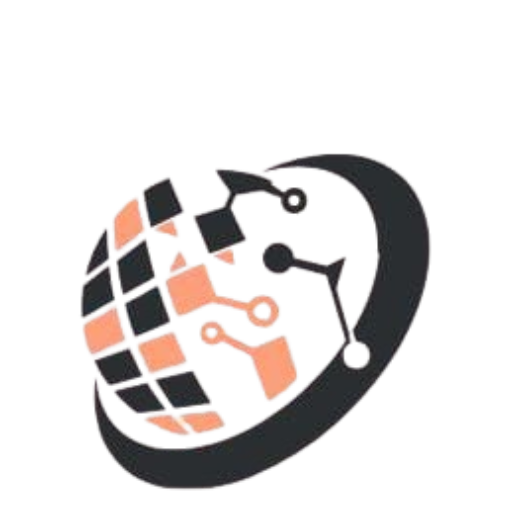How to stop yout Laotop from Overheating when gaming: A comprehensive Guide
Gmaing on a laptop can be an exhilarating experience until your device starts sounding like a jet engine and feels hot enough to fry an egg. overheating is a common issie for gaming laptops, as demanding titles push your cpu and gpu to their limits, generating excess heat. Left uncheked, overheating can throttle performance, damage components, or even shorten your laptop’s lafespan. But don’t panic guide to keeping your laptop cool and running smoothly during marathin gaming sessions.
Why Do Laptops Overheat when Gaming?
Laptops are compact by design, leaving little room for airflow or robust cooling systems. During gaming, the processor and graphics card work overtime, producing heat that the built-in fans struggle to dissipate. Dust-clogged vents, aging thermal paste, poor ventilation, or even software settings can exacerbate the problem.
10 Effective Ways to Prevent Overheating
1. Clean Your Laptop’s Vents and Fans
- Dust buildup is the #1 enemy of cooling efficiency. Over time, debris blocks airflow, trapping heat inside.
- How to fix it: Use compressed air to blow dust out of vents. For stubborn grime, carefully open the laptop (if you’re comfortable) and clean the fans and heatsinks. If unsure, take it to a professional.
2. Elevate Your Laptop for Better Airflow
- Placing your laptop flat on a desk or (worse) a soft surface like a bed suffocates its intake vents.
- How to fix it:
- Use a laptop cooling pad with built-in fans (20–20–50).
- Prop up the rear with a book, stand, or even bottle caps to create space for airflow.
3. Optimize In-Game Graphics Settings
- Ultra settings strain your GPU and CPU, generating more heat.
- How to fix it:
- Lower resolution or graphics quality (shadows, anti-aliasing, etc.).
- Cap your frame rate (e.g., 60 FPS) to reduce workload.
4. Manage Background Processes
- Unnecessary apps (browsers, streaming services) hog resources and add heat.
- How to fix it:
- Close all non-essential programs before gaming.
- Use Task Manager (Windows) or Activity Monitor (Mac) to end background tasks.
5. Undervolt Your CPU/GPU
- Undervolting reduces power consumption (and heat) without sacrificing performance.
- How to fix it:
- Use tools like ThrottleStop (CPU) or MSI Afterburner (GPU) to tweak voltage settings.
- Follow online guides to avoid instability.
6. Update Drivers and BIOS
- Outdated drivers or firmware can cause poor thermal management.
- How to fix it:
- Check for updates via your laptop manufacturer’s website or tools like GeForce Experience (NVIDIA GPUs).
7. Adjust Power Settings
- Windows’ “Power Saver” mode throttles performance, but “High Performance” can overwork components.
- How to fix it:
- Set to Balanced mode for a middle ground.
- Disable “Turbo Boost” in BIOS (advanced users) to limit CPU bursts.
8. Replace Thermal Paste
- Over time, the thermal paste between your CPU/GPU and heatsink dries out, reducing heat transfer.
- How to fix it:
- Reapply high-quality thermal paste (e.g., Arctic MX-4).
- Best done by experienced users or professionals.
9. Use External Cooling Solutions
- Cooling pads: Affordable and effective for most users.
- Laptop vacuum coolers: Attach to exhaust vents to pull hot air out.
10. Avoid Gaming in Hot Environments
Ambient heat makes cooling harder.
- How to fix it:
- Play in an air-conditioned room.
- Avoid direct sunlight on your laptop.
Signs Your Laptop Is Overheating
- Loud fan noise: Fans spinning at maximum RPM.
- Throttling: Sudden FPS drops or lag.
- Hot surfaces: Keyboard or base too hot to touch.
- Random shutdowns: Safety mechanism to prevent dama
Final Thoughts
Overheating doesn’t have to ruin your gaming experience. With regular maintenance, smart settings adjustments, and a few affordable accessories, you can keep your laptop running cool and fast. Remember: Prevention is cheaper than replacing a fried motherboard!
Now, gear up, tweak those settings, and game on without the burn.